
New Update: read to the bottom of the article to see PhotoJoseph’s video review of this monitor.
BenQ contacted me to see if I would be interested in trying out one of their Adobe RGB 4K photo editing monitors. 4K resolution is 3840×2160. My previous main monitor, a 30″ NEC PA302, is also Adobe RGB and has a resolution of 2560×1600, which is roughly two times (2K) standard 1920×1080 HD. I have been quite happy with the resolution and also the image and color quality on the NEC. But, I’m always a fan of seeing more clarity and detail in my images and I have been curious about how 4K would be for editing images and video. I already own a BenQ projector that has been great, so I said sure, I’d love to give one of the 4K BenQ monitors a test drive. I chose the 31.5″ SW320 for reasons I’ll talk about later. (Disclosure: BenQ sent me a free monitor to review, but no money or strings were attached.)
Note that this will be a non-technical review. I don’t know much about monitor science and engineering. If you are interested in a techy review that covers gamma curves, color gamuts and contrast ratios you can check out the review by Hugo Rodriquez here. You can also view the BenQ specs page for this monitor here.
As a photographer, the things I care about in a monitor are my visual experience in terms of color, contrast and resolution, how much screen workspace there is and how well built and easy to use it is. And if I was purchasing the monitor the price would also be a factor. I have wondered if
Build and Design
Put simply, it’s quite good. This is a high-end monitor meant for imaging professionals. It isn’t sexy aluminum and glass like an Apple monitor, but it is well designed and pleasantly low profile. Despite having the largest screen of any monitor I have owned, it is also the thinnest, half as thick as my NEC. The assembly was easy and the monitor stand is sleeker, stronger and better functioning than the one on my NEC. Much of the stand is made of solid metal. It tilts, swivels, raises and lowers and also rotates 90 degrees so you can use the monitor in a vertical orientation. All of these motions are smooth and take little effort. The control buttons are simple and intuitive and the menus are easy to navigate. It has a variety of connectors that you’d expect on a monitor of this class (see the specs page if you want to know more) and they are easy to reach in the back. It also comes with a well-built screen shade which I would use if I wasn’t running a second monitor. It even has a “Hotkey Puck” that allows you to switch between different color modes with a single click.
Image
The image on the monitor looks great and it is as good or better than any monitor I have had for developing images. Photography monitors by NEC are some of the highest rated, reviewed and respected monitors on the market, second only to ones made by Eizo. After two months working with the BenQ, I can say that to my eye I have not noticed any important difference in image quality and color gamut compared to my NEC monitor. I use a Spyder5 to profile the BenQ, as I do with the NEC, and I’m not able to discern any appreciable difference in my Photoshop workflow in respects to color. Both profiles show 98-99% of the Adobe RGB color space. However, the contrast of the BenQ appears better to my eye than my NEC, with blacker blacks and brighter highlights (but to be fair my NEC is a couple years old now). I printed a large 30×45 canvas print of an image which was entirely developed on the BenQ and the match to the print came out great. So, in short, this monitor nicely meets my image developing requirements in terms of image quality. Initially, there was some ghosting when quickly scrolling through dark text on a light background. BenQ suggested going to Settings>AMA and turning it off. That did the trick and stopped the ghosting. I don’t know what AMA is or why it is on by default, but it’s an easy, if not obvious, fix.
Monitor Size
At the time of this review, BenQ has two 4K monitors in their PhotoVue Professional series. The 27″ SW271 and the 31.5″ SW320. Other than size, the two have essentially the same specifications. I chose the SW320 for a few reasons. First, I am still using my NEC PA302 as a second monitor which has the same vertical dimension as the BenQ SW320, so they line up nicely when placed side by side. Second, I sit a ways back from my screens and I like to have a lot of screen real-estate in my field of view. Third, the pixel density of 4K resolution at 31.5″ is 140 pixels per inch (PPI) compared to 163 PPI at 27″ (if you fit the same number of pixels into a smaller area this means smaller pixels and greater pixel density). While greater pixel density creates finer details, I was worried that with my 50-year-old eyes and the distance I sit back from the monitor that much of the fine detail in the 27″ monitor would be lost on me. For my purposes, the 31.5″ monitor was the right choice. I have a large desk space that can accommodate two 30+” monitors side by side and the larger screen area allows me to see fine image details without having to get really close or look through a magnifying glass.

Crappy iPhone pic of my desk. Colors not accurate.
Resolution
3480 x 2160 pixel resolution is amazing! The fine detail, sharp edges and lack of visible pixels, even on a screen this large, is gorgeous. When I got it, I thought the same about the 2K NEC at 2560 x 1600 pixels, but now it looks grainy by comparison. The jump in resolution is the biggest improvement I notice between the two monitors, both in terms of detail and clarity as well as available workspace.
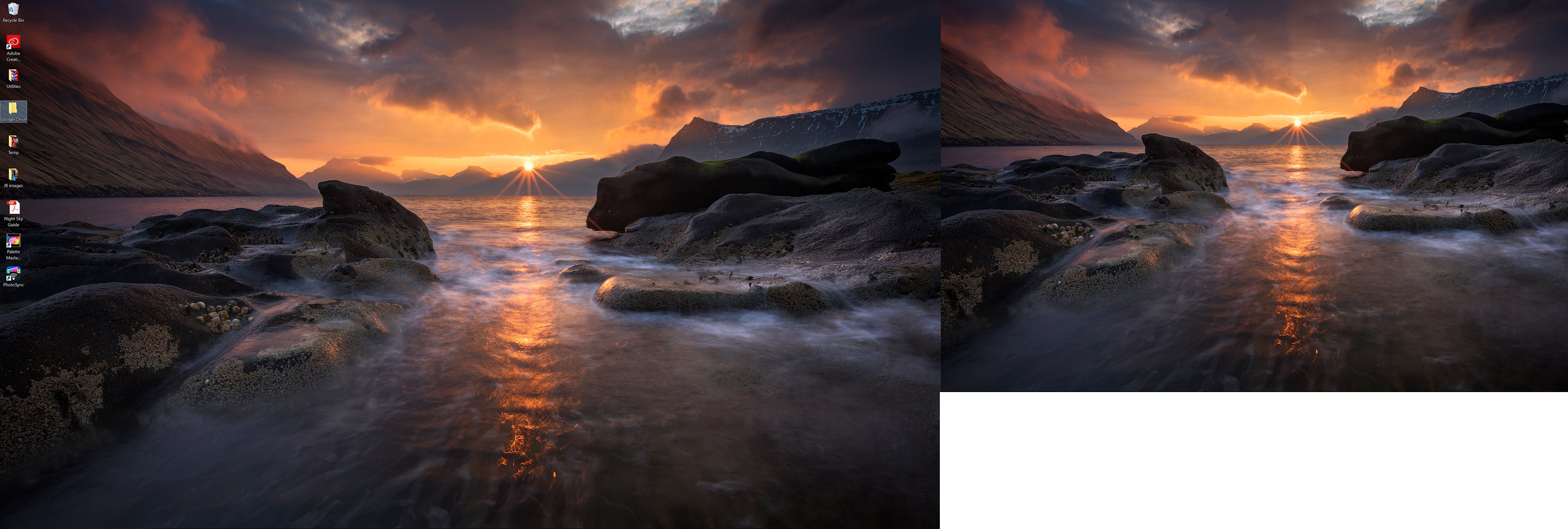
This shows the relative size of my two monitors if they had the same size pixels (same pixel density). Even though they take up roughly the same physical space on my desk, you can see how many more pixels a 4K monitor contains compared to a 2560×1600 monitor. Imagine the resolution increase compared to 1920×1080.
As I mentioned, I was worried that reading text and icons at 4K would be problematic. Without scaling, reading text and icons would have been a problem for me.
However, Windows 10 allows you to scale text, apps
I believe that Mac computers allow a similar sort of scaling, but I’m not sure if the result is the same. My friend Photojoseph, a Mac user, is reviewing the same monitor so he may have more to share on Mac scaling soon. I’ll link to his review when it is available. I have found there are times when Windows 10 does upscale images to 150%, however. Two examples are in web browsers and in the Windows image viewer app. This makes small images appear larger on screen but also less crisp. But images are definitely shown at 4K in Lightroom and Photoshop, the two places where seeing images in the full 4K resolution really matters to me. And if I want to make sure I’m viewing an image on the web at 4K I can easily switch the scaling back to 100% temporarily. There is also some momentary strangeness moving a window from the 4K monitor at 150% scaling over to the 2K monitor at 100% scaling as the text and graphics are resized for the new resolution accordingly. This is only a factor if you are running two monitors, and once you know what is happening it isn’t a big deal. In addition to the razor-sharp fine detail, I also love the workspace area I gained in Lightroom and Photoshop as well as Adobe Premiere Pro. In Grid View in Lightroom, I can see nearly 80 good sized thumbnails at a time while still leaving both the side panels visible.
In Loupe View and the Develop Module, I can see a full 22-megapixel image at 50% (1:2) magnification without any cropping.
In Photoshop I can also view a 22-megapixel image at 50% without cropping and still have space left over for quite a few panels. This means that I rarely need to move my panels over to my second monitor to free up image space like I used to.
Sharpening for Print
Some people feel that 4K resolution is too fine to allow accurate evaluation of image sharpness for printing. The feeling is that the detail in the image is so fine on
Price
Quite often you get what you pay for. In photography, it’s common to save money in the long run by investing in the best equipment you can afford instead of starting with cheaper gear that you constantly need to replace, repair or upgrade. But sometimes, with all else being equal (or at least with exceedingly diminishing returns to be gained), it doesn’t make sense to go directly to the most expensive end of the spectrum. Plus, who doesn’t love a good deal? So, how does the BenQ SW320 measure up on price against other high-end, 4K, Adobe RGB photography monitors?
- The BenQ SW320 4K 31.5″ monitor retails for around $1499, certainly not a trivial amount of money.
- The NEC MultiSync PA322UHD 4K 31.5″ monitor (without the calibration kit) lists for $2500-$2800.
- The Eizo ColorEdge CG248 4K, 23.8″ monitor is around $2500.
- The Eizo ColorEdge CG318 4K, 31.1″ monitor is in the range of $6000.
- And just for some the heck of it, the Eizo ColorEdge PROMINENCE CG3145 31.1″ monitor has a suggested retail price of $30,000, although I can’t find anyone actually selling it at this time.
Conclusion
The BenQ SW320 is a thoughtfully designed, well built and high-quality 4K, Adobe RGB monitor designed for photo editors. It is as good, if not better than any monitor I have owned in terms of image quality, color
Do you have questions or thoughts about 4K photo editing monitors or experience with this particular monitor? Please leave comments and questions below.
PhotoJoseph’s Video Review
Since I published my written review of this monitor, my friend Joseph Linaschke has also published a video review of it on his popular photography and videography YouTube channel.

Sean is an outdoor photographer, digital image developing enthusiast and photography educator based in Ashland, Oregon, where he resides with his wife and two sons. His previous career as a science teacher makes photography education a good fit. Sean teams up with fellow Photo Cascadia members leading workshops. He also teaches digital image developing classes, lectures and offers a series of Photoshop video tutorials.
More posts by Sean Visit Sean’s Image Gallery Visit Sean’s Website







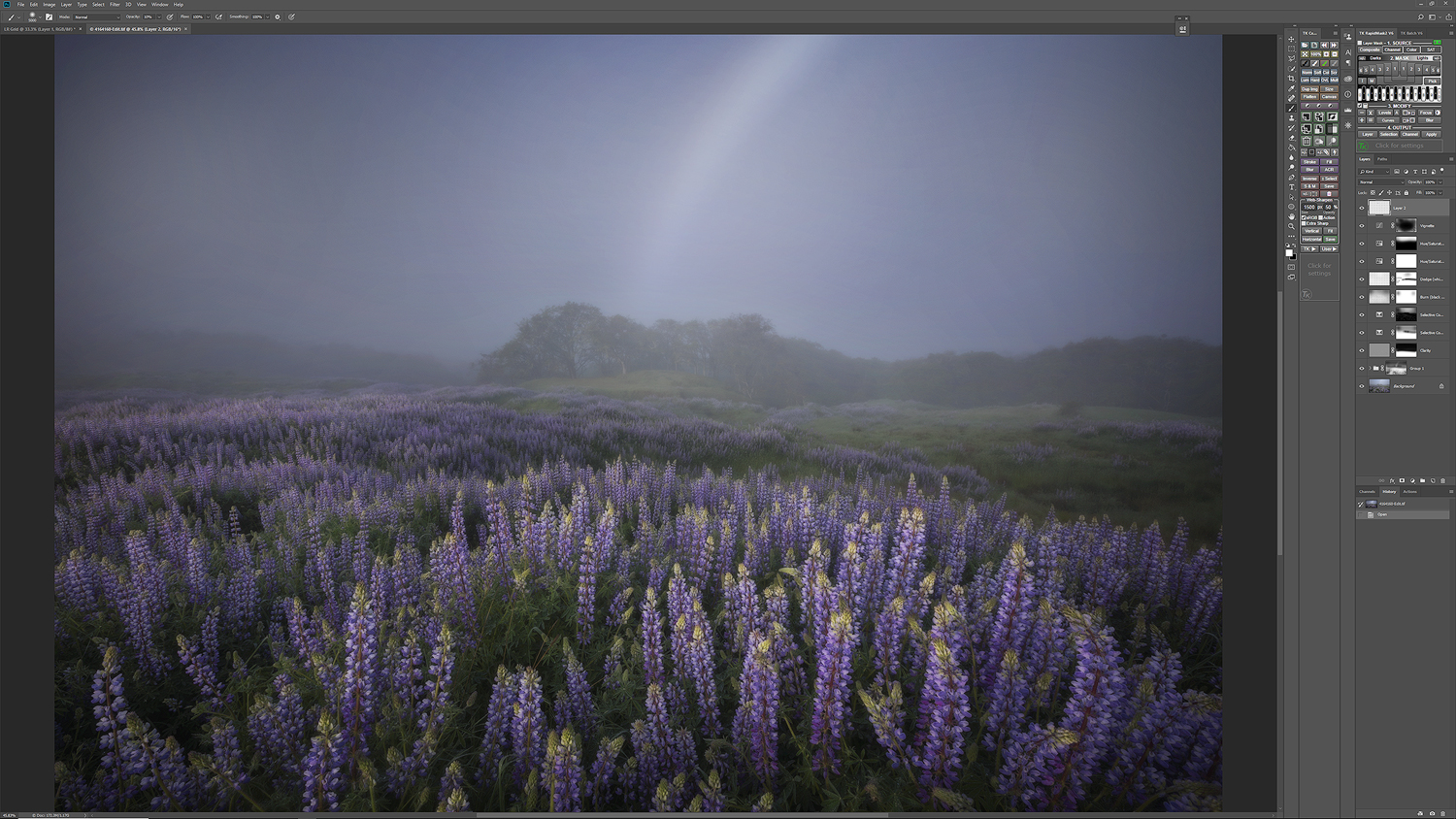
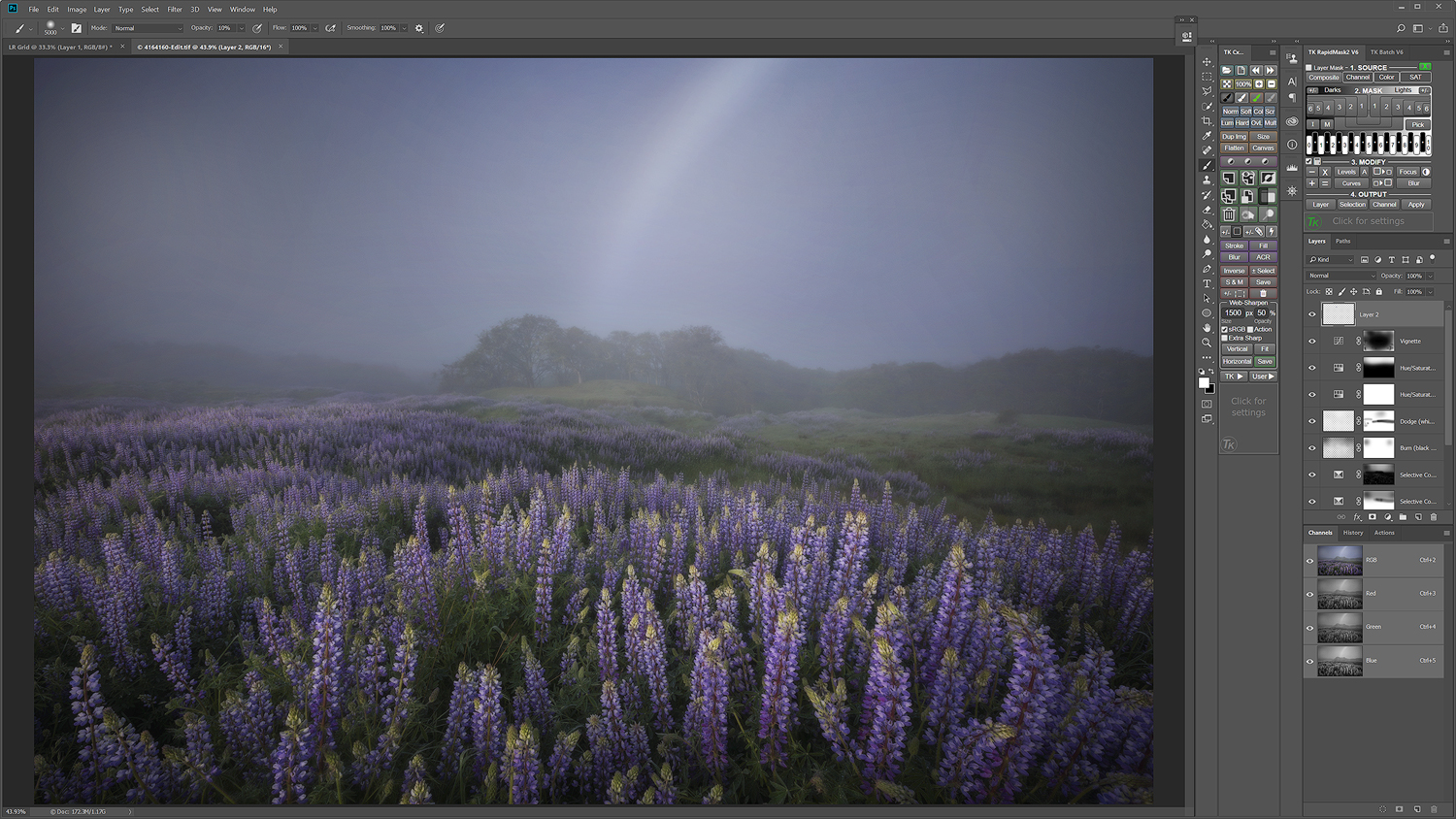
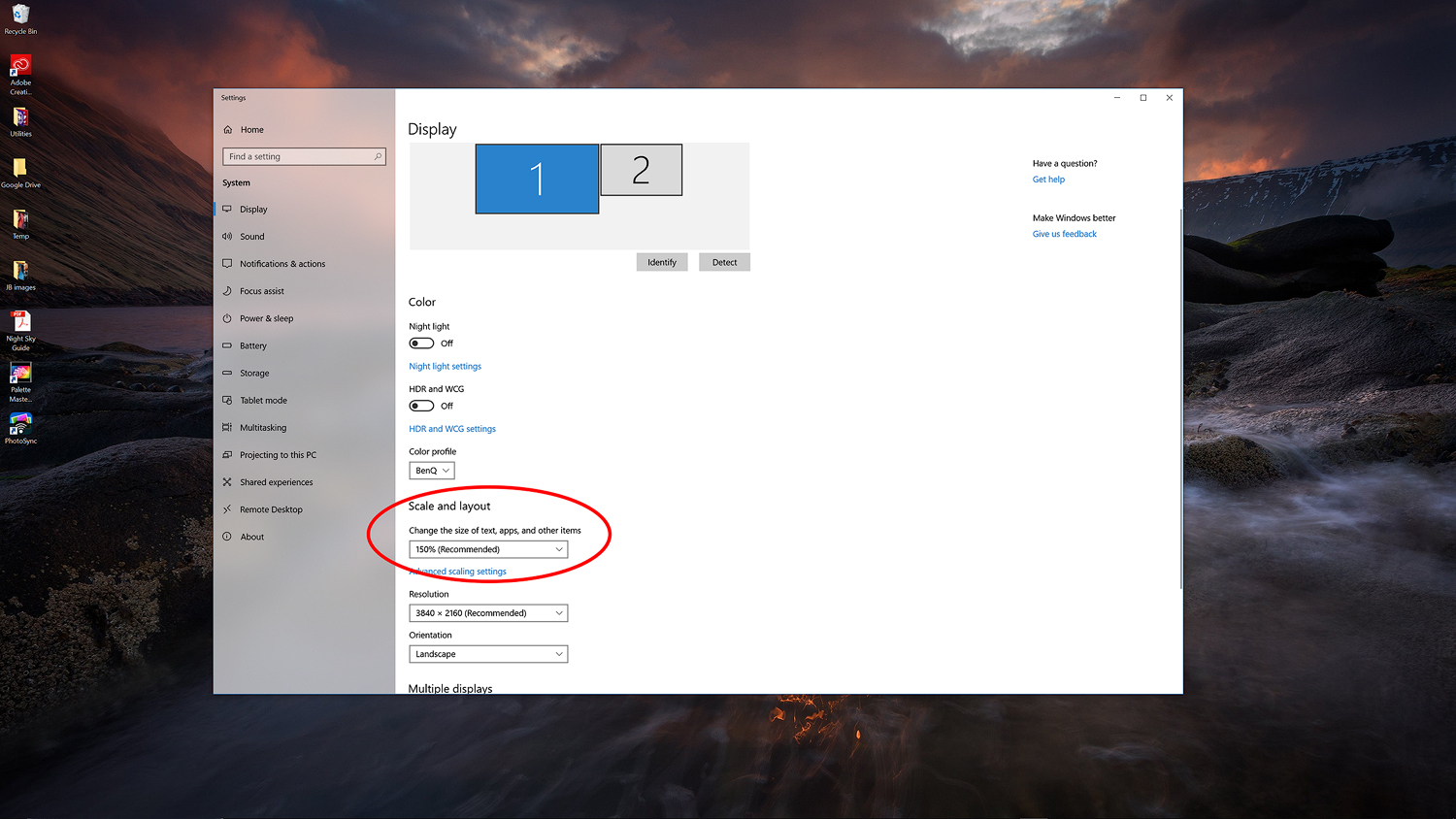
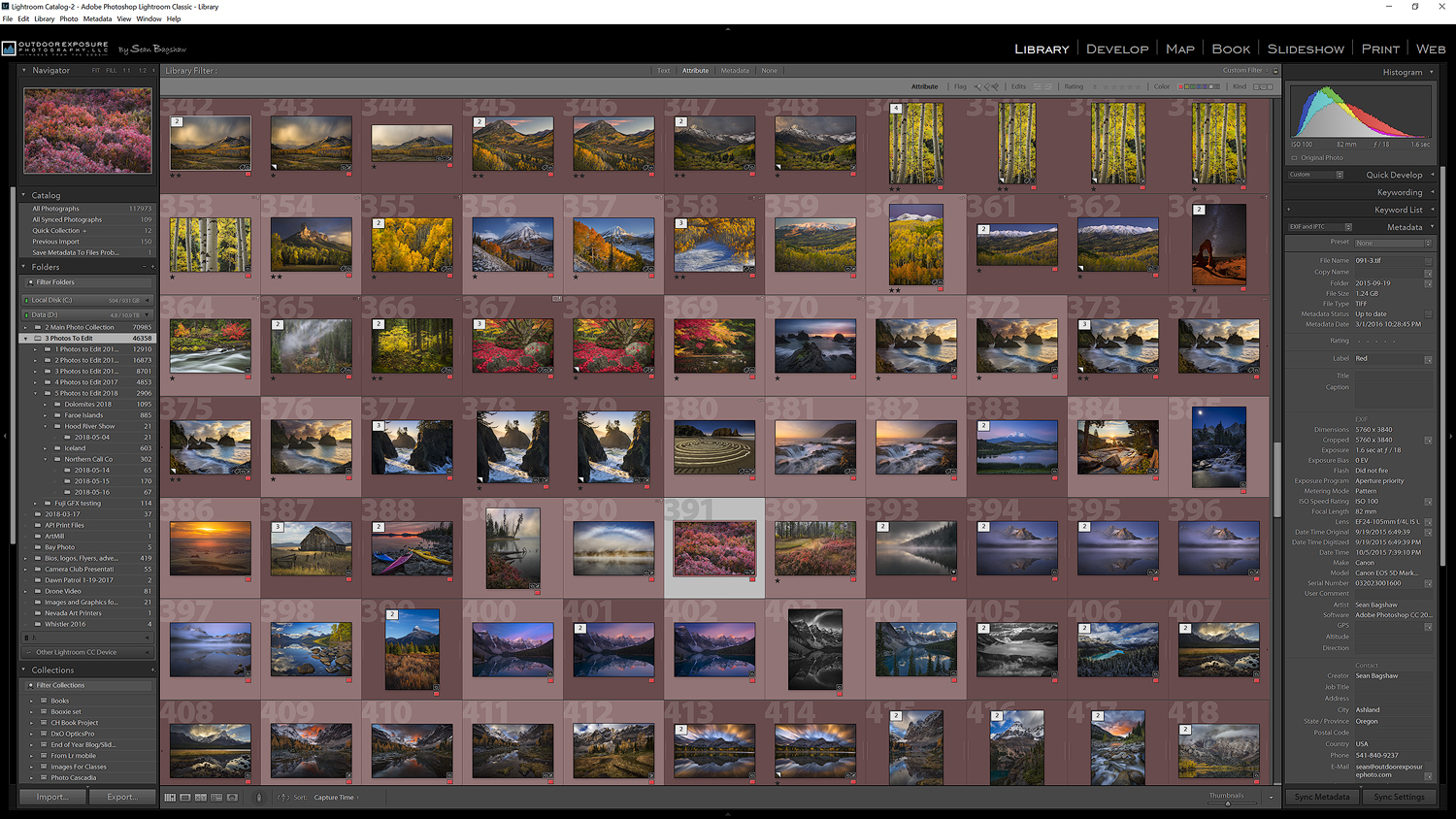
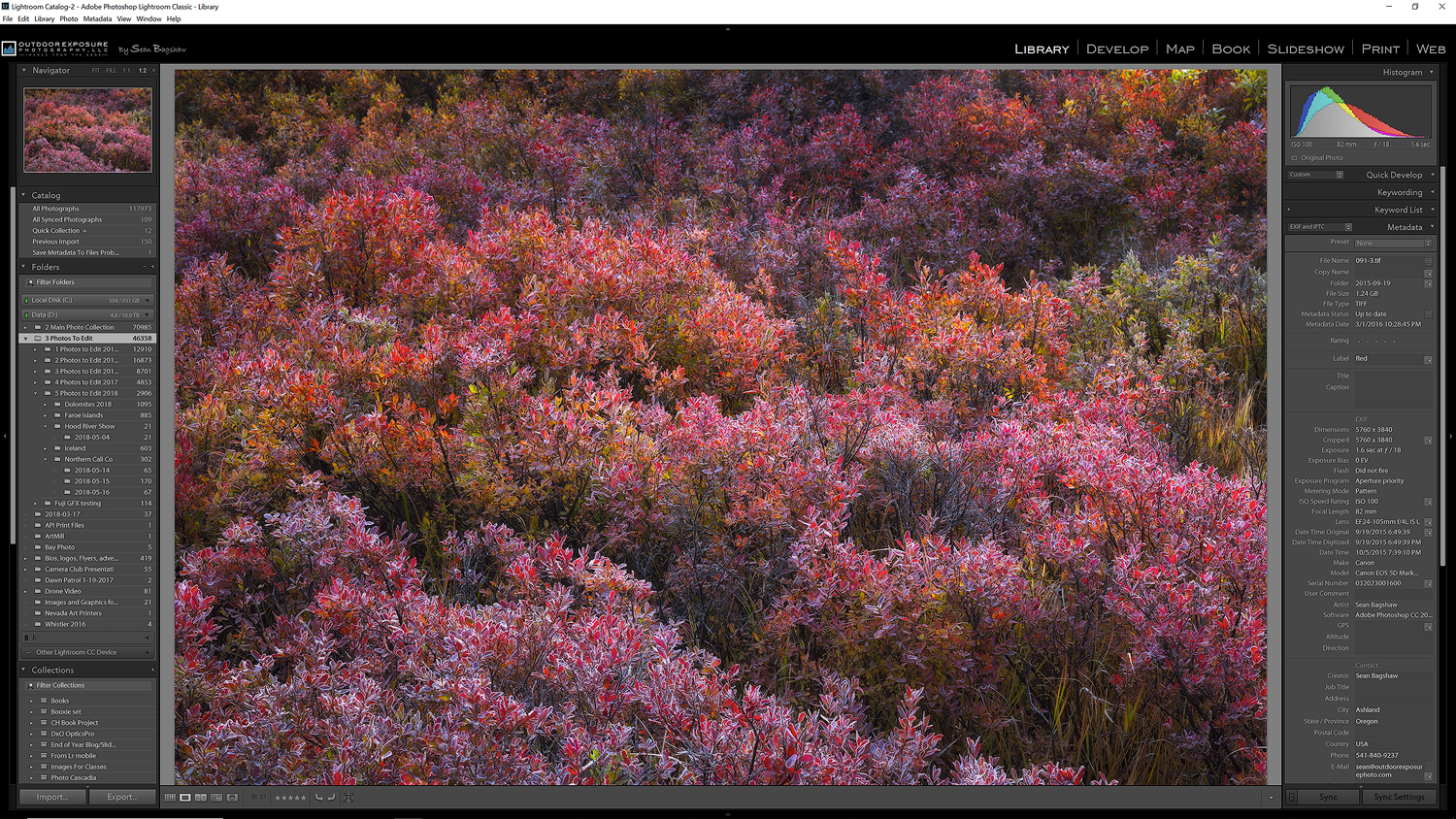
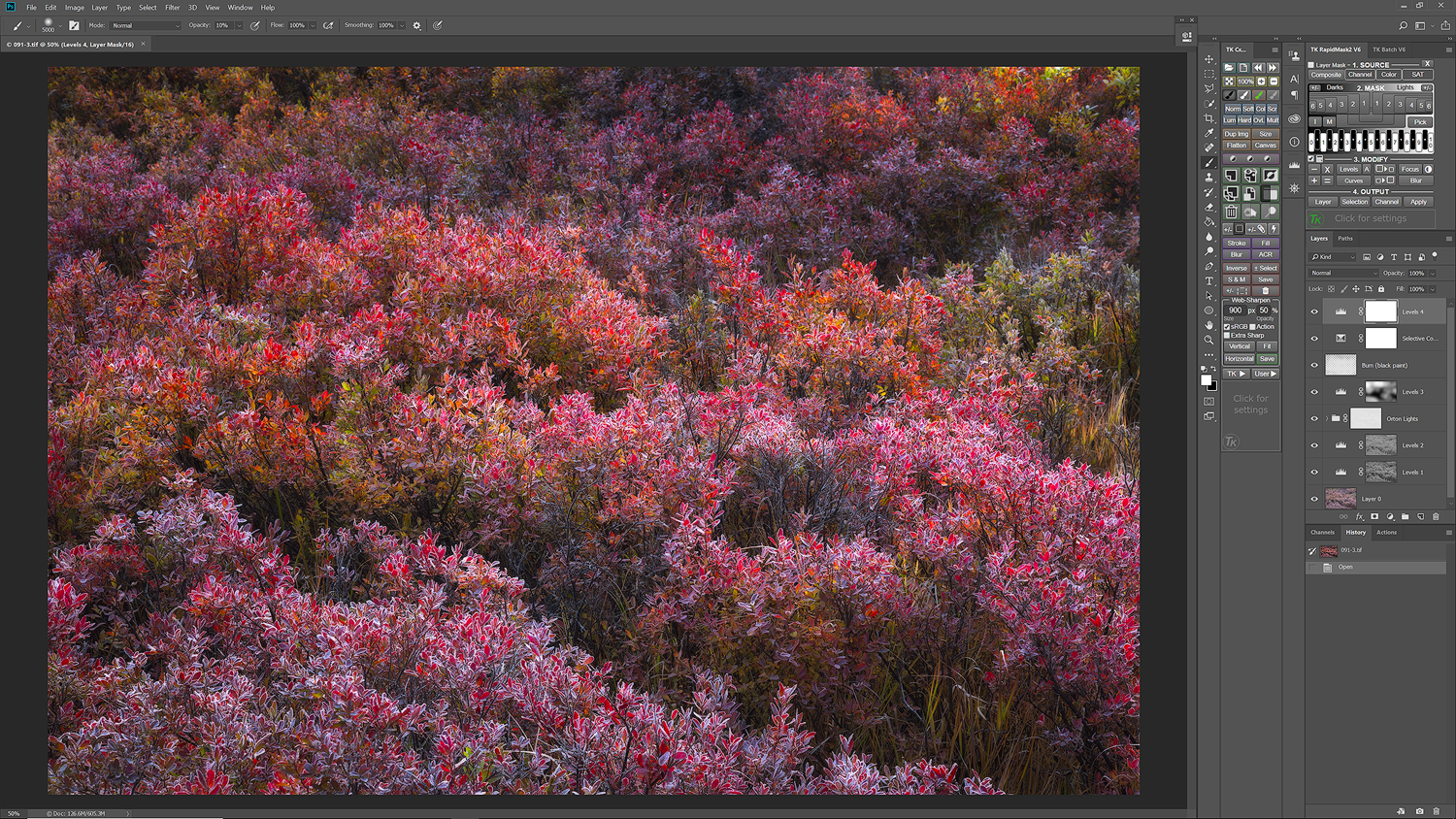
Recent Comments